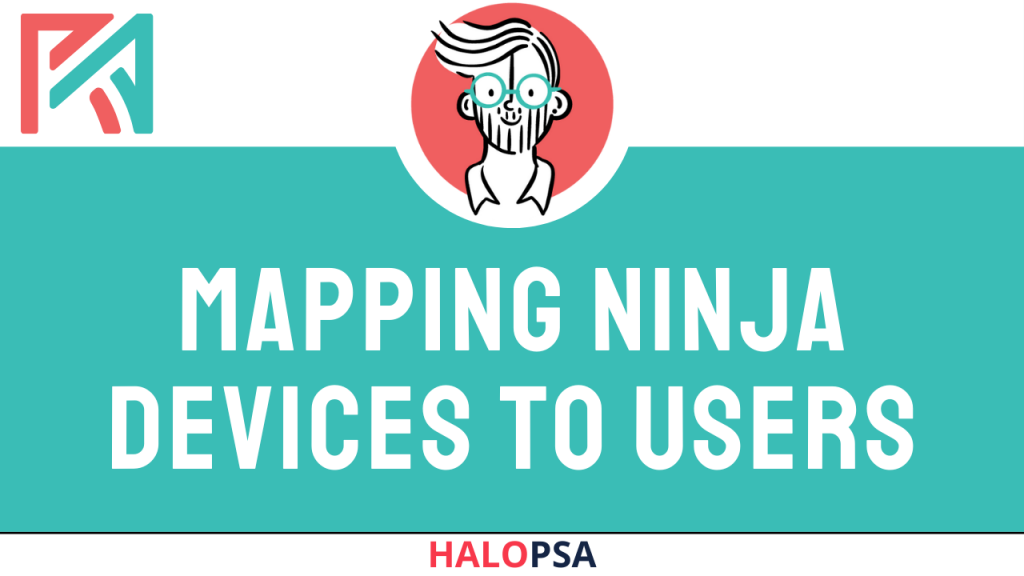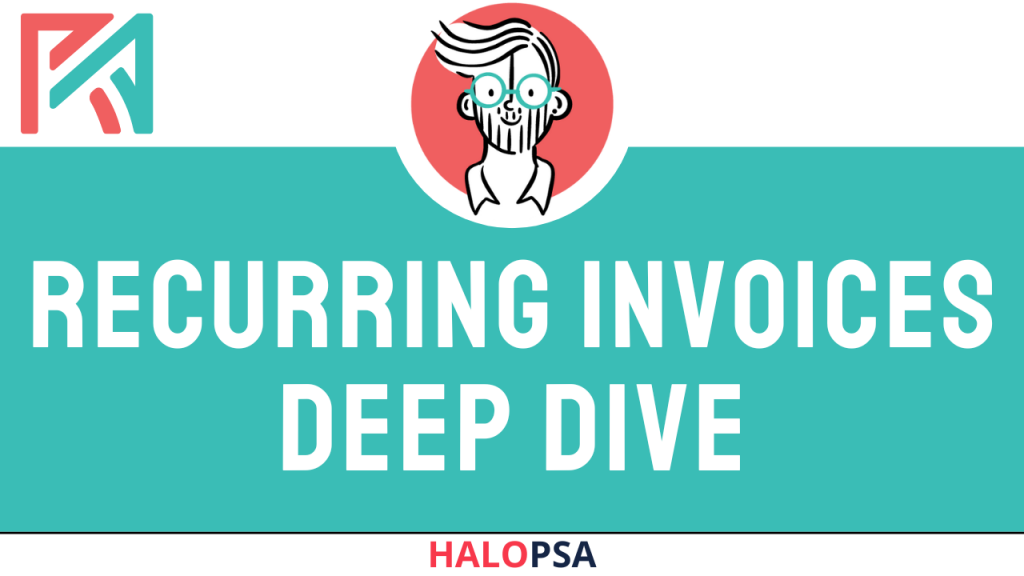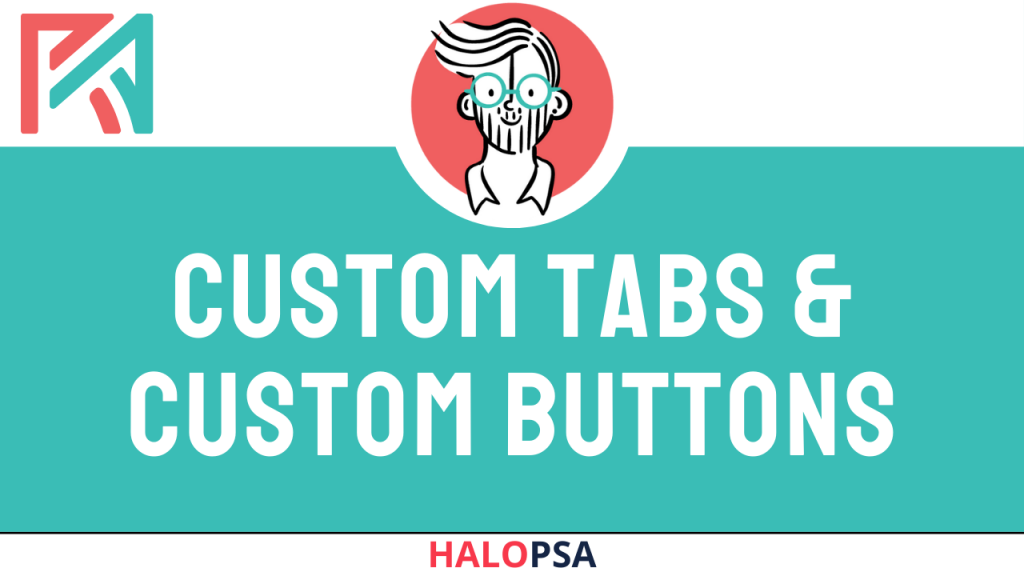NinjaOne Overview + Setup Instructions - HaloPSA
NinjaOne Overview + Setup Instructions HaloPSA
Summary
The video covers the NinjaOne integration with HaloPSA, showcasing features, setup instructions, and tips for optimising workflow efficiency.
Highlights
🚀 Integration Overview: Highlights the capabilities of the NinjaOne integration with HaloPSA.
🛠️ Asset Management: Allows pulling and mapping of asset details between NinjaOne and HaloPSA.
⚠️ Alerts Processing: Shows how alerts from Ninja are transformed into tickets in HaloPSA for streamlined issue tracking.
🖥️ User-Friendly Tray Icon: Enables end-users to submit support tickets directly via a tray icon, enhancing customer support efficiency.
🔄 Seamless Sync: Discusses automated syncing of devices from NinjaOne to HaloPSA, ensuring data accuracy.
📊 Reporting Features: Encourages reporting on asset-related tickets for better insight into service issues.
📝 Set-up Cautions: Advises careful mapping during setup to avoid data duplication.
Key Insights
🔗 Optimising Integration: Leveraging NinjaOne with HaloPSA can significantly enhance workflow by automating ticket creation and asset management, ultimately improving service delivery efficiency.
📈 Data Accuracy Matters: Properly mapping customer and asset information between systems is crucial to prevent data duplication and maintain a clean database, which is vital for effective reporting and management.
⚙️ Webhook Advantages: Utilising webhooks for alert processing allows for real-time updates and automatic ticket closure, reducing manual oversight and improving response times.
🌐 Custom Branding: Implementing a custom URL for NinjaOne enhances user experience by providing seamless navigation, reducing authentication hurdles for users.
🛡️ Careful Configuration: Emphasises the importance of careful setup in email rules and tray icon configurations to ensure smooth operations and prevent disruptions in service.
📊 Insightful Reporting: By tracking ticket patterns related to specific assets, businesses can identify recurring issues, leading to proactive measures and improved service quality.
🎟️ User Empowerment: The tray icon feature empowers end-users to initiate support requests easily, fostering a more responsive and user-centric support environment.

Related Tutorials
I can genuinely say that Connor and the team have had a huge positive impact on the way my business operates. The benefits are both significant and long lasting. Other Halo consultants may have been able to set things up to get me going but I can say with certainty that no other could have come close for the quality of work, effort, attention to detail and innovation that Renada provided.ITIQ
Our Core Services
Offering support to enable sustainable success for your organisation.